How to use chrome Remote Desktop on android?
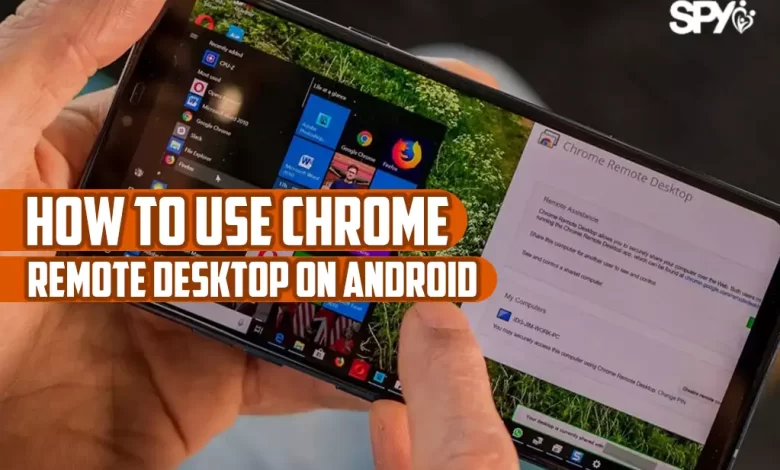
There are many remote desktop apps to control your computer with your Android phone or tablet, but perhaps Google is the best choice as a reputable company. Chrome remote desktop extension and application has been downloaded several million times and a score of 4.4 out of 5 shows the satisfaction of users. Considering the advantages of this software, we decided to explain How to use chrome Remote Desktop on android. So stay with us from Spy Family site and learn more.
Table of Contents
How to use chrome Remote Desktop on android?
Chrome Remote Desktop allows you to remotely control a computer with any operating system and from anywhere in the world, being online is the only condition for communication between two computers.
The Chrome Remote Desktop extension gives you this ability regardless of your operating system, whether it is Windows, Linux, Mac, etc., and by installing the Chrome Remote Desktop extension in Google Chrome, you will be able to connect to the desktop of other systems, or this permission Allow others to connect to your system remotely.
The Chrome Remote Desktop extension gives you this ability regardless of your operating system, whether it is Windows, Linux, Mac, etc., and by installing the Chrome Remote Desktop extension in Google Chrome, you will be able to connect to the desktop of other systems, or this permission Allow others to connect to your system remotely. Now, follow the steps below, to learn how to use chrome Remote Desktop on android.
- Enter the apps page in Google Chrome.
- Then click on the Chrome Remote Desktop extension. To run the plugin.
- In the window that opens, click on the Get started option.
- In the next step to answer how to use chrome Remote Desktop on android, you will come across two options. We will introduce these two options:
- Share if you intend to allow others to remote control your desktop screen, you must select this option.
- Access, but if you want to remote to other people’s desktop, choose this option.
- We want to allow others to remote into our desktop. So we click on the first option i.e. Share. If you want others to connect to this computer, you need to download an 11 MB program. Which links you to download the program by clicking on the Accept and install option. So download and install it on your computer and click on the Share option.
- After a few moments, you will be shown a code that you should give to the person who is going to connect to your desktop screen, and that person should put this code in the Access section.
- After a few moments, you will be shown a code that you must give to the person who is going to connect to your desktop screen, and that person should put this code in the Access section.
You can install Chrome Remote Desktop on your phone and use your phone to remote desktop screen.
How to use chrome Remote Desktop on android?
In this article from Spy Family we talked about how to use chrome Remote Desktop on android. We gave you the best step by step guide related to this topic. Hope this post can be useful for you and you can find your answer. Thanks for your attention.



